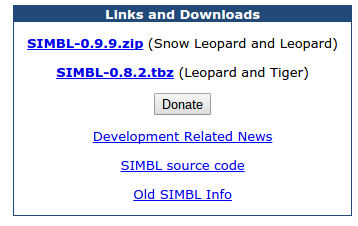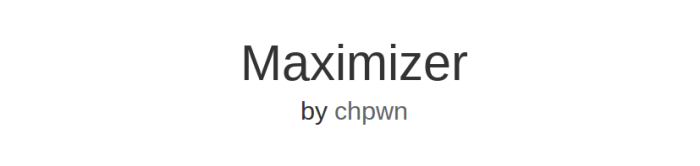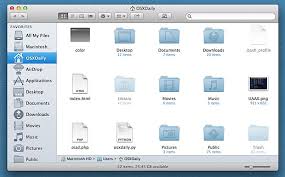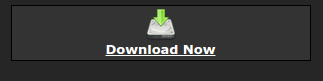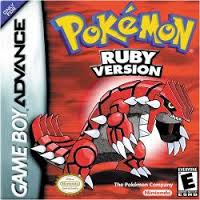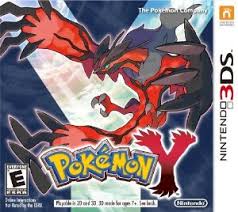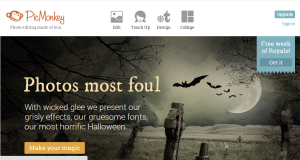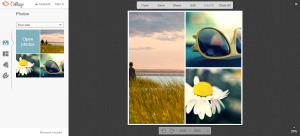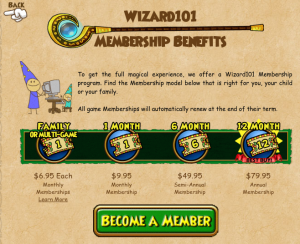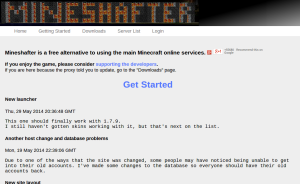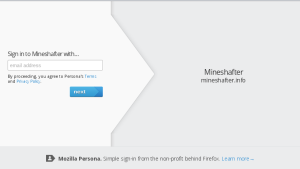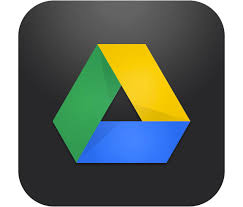Since 2009, Minecraft has been one of the most popular games in the industry. Many theorists are trying to figure out how this simple game of blocks and survival took such a fly. However, you can be sure that it did, otherwise Microsoft would never have taken interest in Minecraft!
About a month ago (September 15, 2014), Microsoft finalized the deal with Mojang, not only to buy Minecraft, but Mojang itself. Many loyal Minecrafters have been pretty paranoid about this, and are dying for an explanation. Well, I am about to bring you all the facts, taken straight from Mojang’s website themselves. We will be covering some important details like Why Notch Had Sold, Why Microsoft Bought, and What That Means For You. So let’s get started!
Why Notch Had Sold: Probably the most asked question out of all of them. Everyone is wondering why Notch sold Minecraft in the first place. Did he think they would develop it better? Did he just get offended by one of the members? Well, according to Notch, he had began to get bored with Minecraft. Minecraft was supposed to be a small project that was not really serious, it was NEVER supposed to take off like it did. It is now such a big project, that Notch had no time for developing any other games or really doing anything else, stuff that he wanted to do. So, he sold Minecraft in an effort to get rid of the huge load on his shoulders, and start developing other games that he enjoyed.
Why Microsoft Bought: There are many reasons for this, though one of the main would have probably been how much Minecraft is gaining in popularity. Microsoft bought Minecraft to use this flow to their advantage, because of the amount of money they could make of of it, seeing as currently Minecraft has more than 11 million players! And just think, each one of these players payed $27 to buy the game, and when you do the math, you get Minecraft at having earned more than $297,000,000! No wonder Microsoft would buy! Also, they want to put the game into their store, so that more people will buy PC’s in order to play Minecraft. There is a ton of other motives though, and that is just one of them.
What That Means For You: Depending on where you stand in this ladder, this could mean many things. But one of these are clear, Minecraft will be developed and produced more on Microsoft products than others. Also, it will most likely raise in price by a lot, not suddenly, but slowly overtime to not attract attention. So, if you are like me and play Minecraft on a Mac, you should expect to see better quality on a PC. Also, the Xbox version will be MUCH better than the PS3 version, seeing as Xbox was made by Microsoft.
If this article helped you out at all, be sure to leave a LIKE! If there is anything I missed or that I should add, be sure to leave a COMMENT! And don’t forget to FOLLOW me, I post every Monday! See you guys in another article!